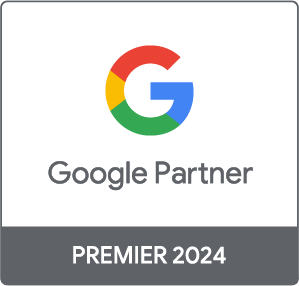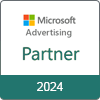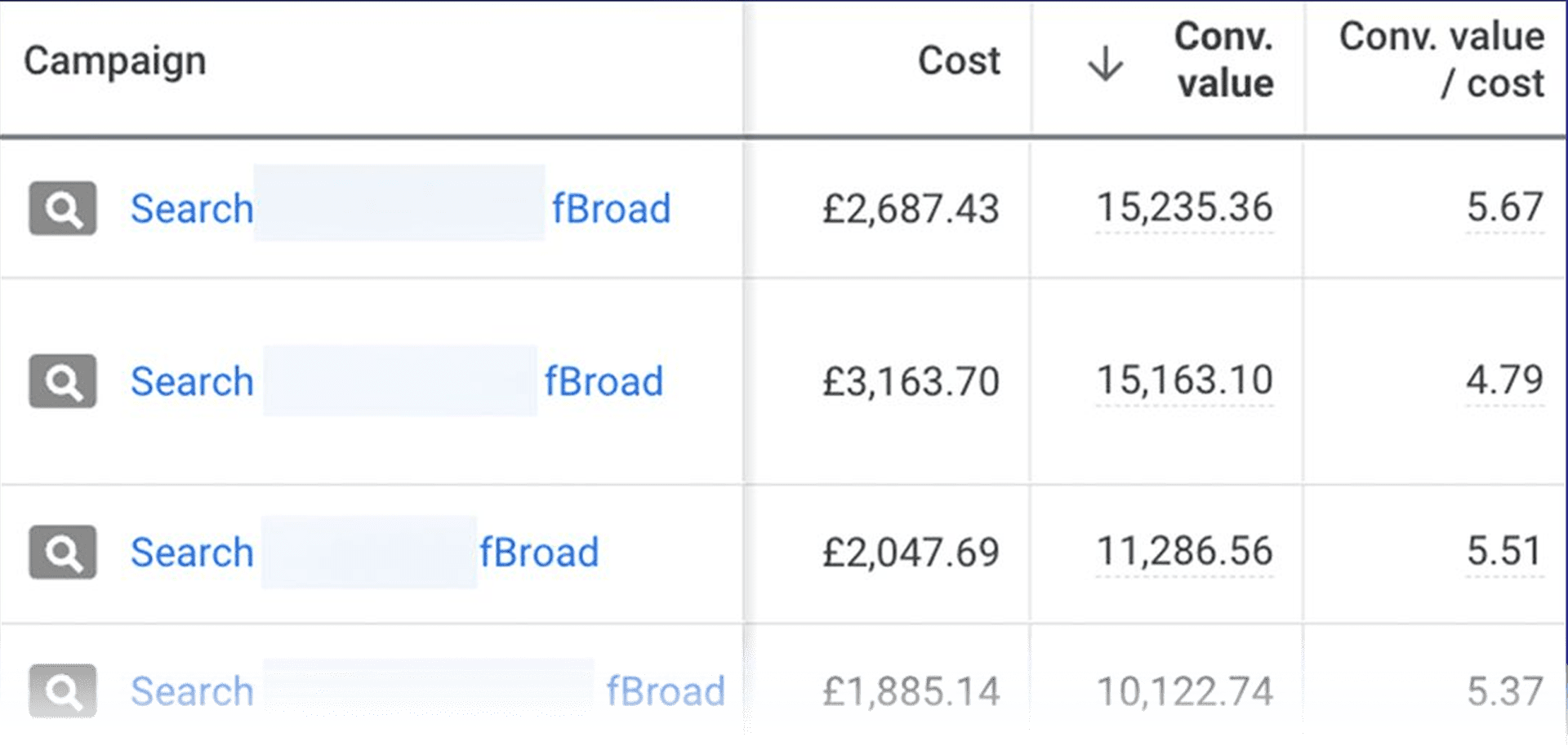
days day
hours hour
minutes minute
seconds second
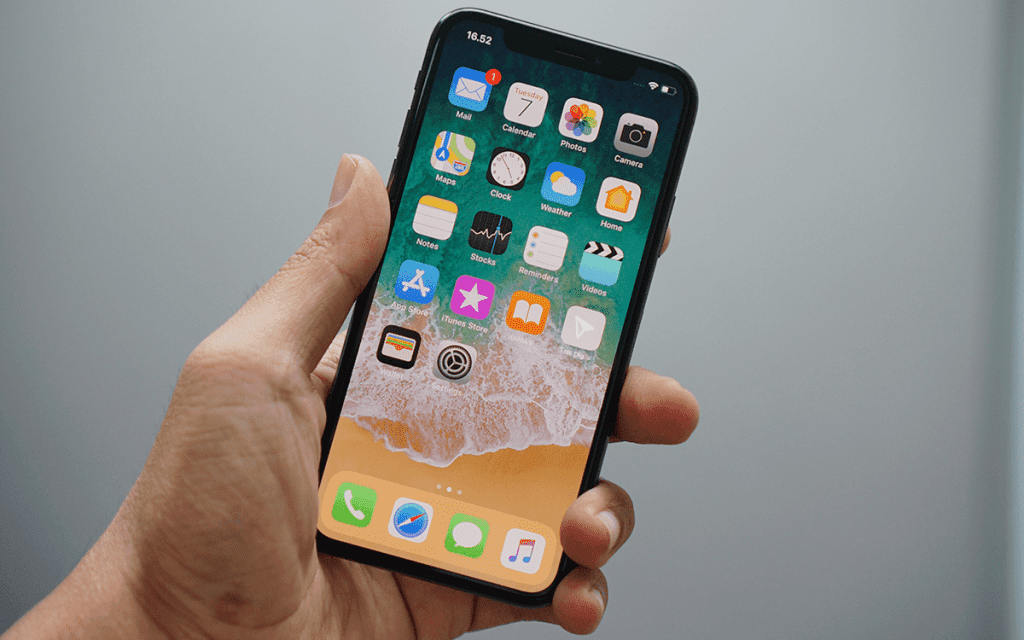
If you’re running Display campaigns in Google Ads, chances are your ads are appearing on mobile apps.
You might be asking yourself, ‘What is wrong with that?’
Well – displaying your ads on mobile apps leads to irrelevant clicks, causing you to waste precious budget.
The reality is, kids playing Fornite or someone quickly using the Torch app (yes, people still use that) really don’t care about your ad. Despite this, users will click on your ad, intentionally or accidentally, wasting your money.
The solution?
Exclude mobile apps in Google Ads. You will save yourself money–it’s really that simple.
A mobile app is, well… a mobile application.
Google Ads will display your ads across apps from the following:
Any apps that have opted to allow ads to be shown in their app will be eligible and the large majority of them do opt-in, as they then have the potential to make money from the advertisements.
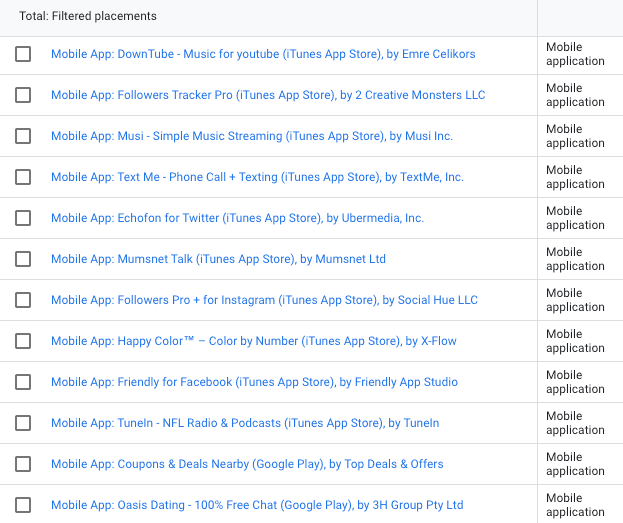
As you can see from the above screenshot, our example campaign which we set up to test this, was appearing on 200+ apps in only a few days.
The apps ranged from dating sites, music streaming services, games and more.
We were receiving thousands of impressions daily from these apps and we were driving clicks which almost always resulted in a 100% bounce rate.
It’s safe to say, they need to go.
Before getting started, you need to have the Google Ads Editor installed. If you don’t already have it installed, download here.
Once downloaded, open the application and click ‘Add+’ and ‘Open browser to sign in’. This will prompt you to copy a code and to paste it into the Editor.
Then, select the account you want to work on and download.
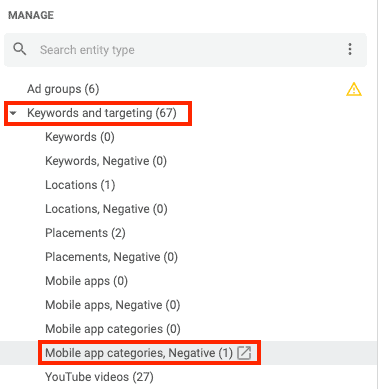
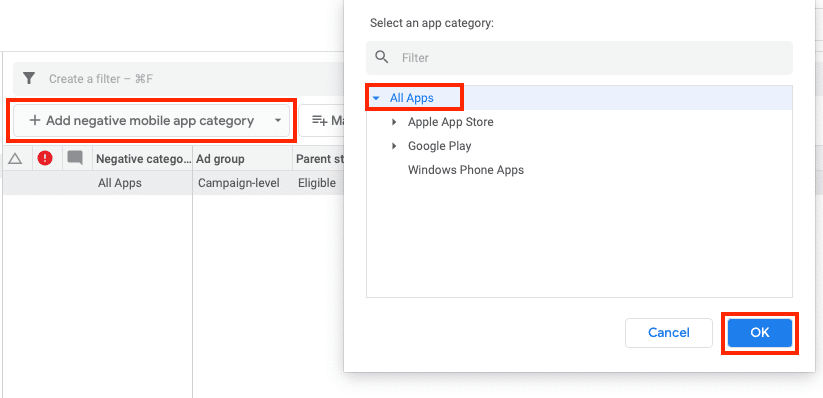
As standard, we exclude them from all Display campaigns we create. We class this a part of Google Ads management best practice.
But, ultimately it does depend on what you want to achieve from your campaign. Maybe as part of your strategy, you want to reach users who are using mobile apps specifically – in that case, not excluding apps would be more acceptable.
If you’re unsure whether to or not, when setting your campaign live just let mobile apps run for a few days as a test.
Review the data and make your decision based on the results (we bet you’ll want to exclude).